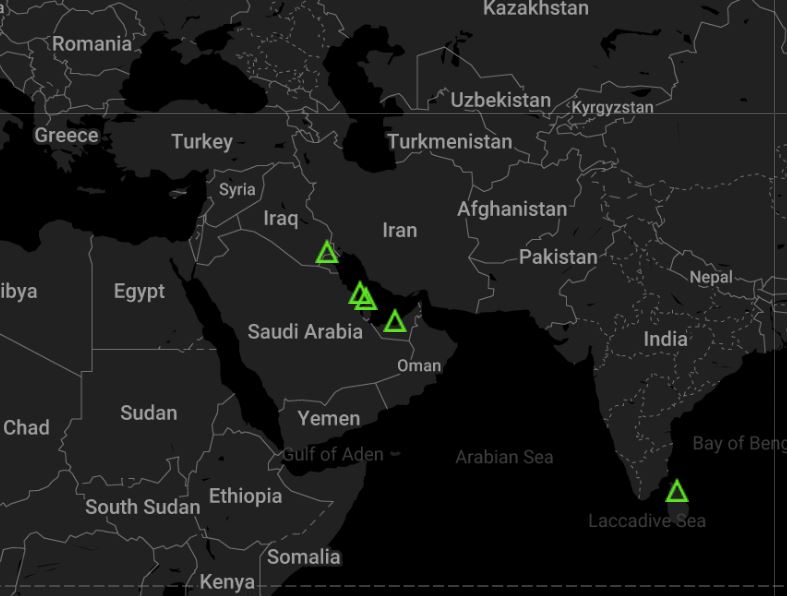Google Maps API Part 1
This segment on my blog will be part of a large series on using the Google Maps API. Part one will cover rendering a basic map with a few places I have been to in 2018. First thing is first, a lot of information on the API can be found here.
Where to start was the question, well I needed a list of all of the countries in the world along with their Latitude (LAT) and Longitude (LONG). I was able to find that here.
So for my map I have the following:
Kuwait, Bahrain, Qatar, UAE, Sri Lanka
So the basic HTML upto the body tag. In a nutshell we are creating a map element in CSS with a 100% width so it takes up the whole screen and setting some html and body settings.
<!DOCTYPE html>
<html>
<head>
<title>Location History IRL</title>
<meta name="viewport" content="initial-scale=1.0, user-scalable=no">
<meta charset="utf-8">
<style>
/* Always set the map height explicitly to define the size of the div
* element that contains the map. */
#map {
height: 100%;
}
/* Optional: Makes the sample page fill the window. */
html, body {
height: 100%;
margin: 0;
padding: 0;
}
}
</style>
</head>
<body>
Next, lets add the div and render the map. The first part styles this, there is a whole page on this on the Google Maps API page located <a href=”https://developers.google.com/maps/documentation/javascript/styling”>here</a>.
After this we set the zoom level and where the map is centered, please note I did this on a 4k monitor so you might need to adjust the zoom level and where you want it centered. I didnt want to use the default pin drop style icon, so I made my own, hosted it on AWS and used that. Finally I commented each place I had been to this year and added the LAT and LONG for it. The last item you will need to set is your API key.
<div id="map"></div>
<script>
function initMap() {
// Create a new StyledMapType object, passing it an array of styles,
// and the name to be displayed on the map type control.
var styledMapType = new google.maps.StyledMapType(
[
{
"elementType": "geometry",
"stylers": [
{
"color": "#212121"
}
]
},
{
"elementType": "labels.icon",
"stylers": [
{
"visibility": "off"
}
]
},
{
"elementType": "labels.text.fill",
"stylers": [
{
"color": "#757575"
}
]
},
{
"elementType": "labels.text.stroke",
"stylers": [
{
"color": "#212121"
}
]
},
{
"featureType": "administrative",
"elementType": "geometry",
"stylers": [
{
"color": "#757575"
}
]
},
{
"featureType": "administrative.country",
"elementType": "labels.text.fill",
"stylers": [
{
"color": "#9e9e9e"
}
]
},
{
"featureType": "administrative.land_parcel",
"stylers": [
{
"visibility": "off"
}
]
},
{
"featureType": "administrative.locality",
"elementType": "labels.text.fill",
"stylers": [
{
"color": "#bdbdbd"
}
]
},
{
"featureType": "poi",
"elementType": "labels.text.fill",
"stylers": [
{
"color": "#757575"
}
]
},
{
"featureType": "poi.park",
"elementType": "geometry",
"stylers": [
{
"color": "#181818"
}
]
},
{
"featureType": "poi.park",
"elementType": "labels.text.fill",
"stylers": [
{
"color": "#616161"
}
]
},
{
"featureType": "poi.park",
"elementType": "labels.text.stroke",
"stylers": [
{
"color": "#1b1b1b"
}
]
},
{
"featureType": "road",
"elementType": "geometry.fill",
"stylers": [
{
"color": "#2c2c2c"
}
]
},
{
"featureType": "road",
"elementType": "labels.text.fill",
"stylers": [
{
"color": "#8a8a8a"
}
]
},
{
"featureType": "road.arterial",
"elementType": "geometry",
"stylers": [
{
"color": "#373737"
}
]
},
{
"featureType": "road.highway",
"elementType": "geometry",
"stylers": [
{
"color": "#3c3c3c"
}
]
},
{
"featureType": "road.highway.controlled_access",
"elementType": "geometry",
"stylers": [
{
"color": "#4e4e4e"
}
]
},
{
"featureType": "road.local",
"elementType": "labels.text.fill",
"stylers": [
{
"color": "#616161"
}
]
},
{
"featureType": "transit",
"elementType": "labels.text.fill",
"stylers": [
{
"color": "#757575"
}
]
},
{
"featureType": "water",
"elementType": "geometry",
"stylers": [
{
"color": "#000000"
}
]
},
{
"featureType": "water",
"elementType": "labels.text.fill",
"stylers": [
{
"color": "#3d3d3d"
}
]
}
],
{name: 'Styled Map'});
// Create a map object, and include the MapTypeId to add
// to the map type control.
var map = new google.maps.Map(document.getElementById('map'), {
center: {lat: 33.573, lng: 7.589},
zoom: 3.3,
draggable: false,
mapTypeControlOptions: {
mapTypeIds: ['roadmap', 'satellite', 'hybrid', 'terrain',
'styled_map']
}
});
var iconBase = 'https://s3.eu-central-1.amazonaws.com/darkfieldmatrix.ae/images/';
var icons = {
info: {
name: 'Info',
icon: iconBase + 'beacon16.png'
}
};
var features = [
{
// Bahrain
position: new google.maps.LatLng(25.930414, 50.637772),
type: 'info',
title: 'Bahrain<br />'
}, {
// Kuwait
position: new google.maps.LatLng(29.31166, 47.481766),
type: 'info',
title: 'Kuwait<br />'
}, {
// Qatar
position: new google.maps.LatLng(25.354826, 51.183884),
type: 'info',
title: 'Qatar<br />'
}, {
// Sri Lanka
position: new google.maps.LatLng(7.873054, 80.771797),
type: 'info',
title: 'Sri Lanka<br />'
},{
// United Arab Emirates
position: new google.maps.LatLng(23.424076, 53.847818),
type: 'info',
title: 'United Arab Emirates<br />'
},
];
// Create markers.
features.forEach(function(feature) {
var marker = new google.maps.Marker({
position: feature.position,
icon: icons[feature.type].icon,
map: map
});
// Create popup windows
var infowindow = new google.maps.InfoWindow({
content: feature.title
});
marker.addListener('click', function() {
infowindow.open(map, marker);
});
});
//Associate the styled map with the MapTypeId and set it to display.
map.mapTypes.set('styled_map', styledMapType);
map.setMapTypeId('styled_map');
}
</script>
<script async defer
src="https://maps.googleapis.com/maps/api/js?key=<YOUR API KEY HERE>&callback=initMap">
</script>
</body>
</html>
For this week this is all I have on this; in the next segment I would like to tie this into a MySQL database and store countries there. The is available on Github here. Below is a screenshot of what it looks like.